Reduce colors
The Reduce colors filter reduces the number of colors in an image to a certain palette.
The Palette tab
Click the Edit palette button to open the Palette settings dialog. It lets you choose pre-defined colors from various sources. Click the Add custom color button to add a custom color of your own.
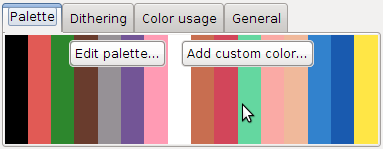
The background shows all the currently enabled colors.
The Dithering tab
Dithering mixes several colors to approximate a color that is not in the palette. For example, if you want gray but only have black and white, you will get a checkerboard pattern.
Filter input:
|
|||
| 0% | 25% | 59% | 100% |
 |
 |
 |
 |
Using the maximum amount of dithering doesn't always give you the best result. You can use the slider to adjust the amount of dithering.
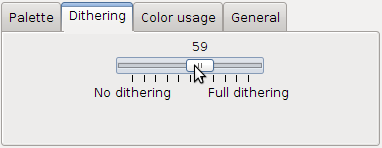
The Reduce colors filter uses a slightly modified Floyd-Steinberg dithering algorithm.
The Color usage tab
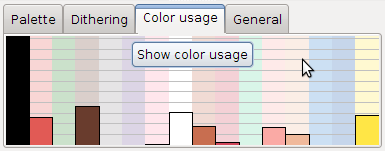
Click the Show color usage button to see the used colors' names and exact number of uses. The panel's background is a histogram, giving a quick overview of the used colors.
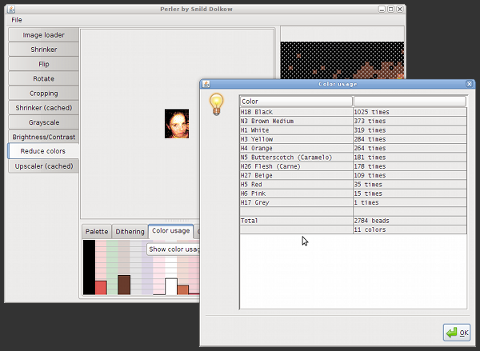
 Download
Download Run online
Run online





