Getting Started
If you just want to see how to use the application, there's a YouTube video showcasing some of Perler's features.
1. Requirements
Perler requires Java 5. Java 6 is recommended.
The latest version of Java can be downloaded for free at java.com.
2. Getting the application
The application is distributed as a .jar (Java Archive) file.
Click the download link to start downloading the .jar file. Your browser may offer you the option to open the file directly. It is recommended that you choose to save it instead, but opening it directly may also work.
3. Starting the application
On many systems, you should be able to start the application just by double-clicking the .jar file.
If double-clicking the file doesn't work, try right-clicking the .jar file and choosing to open it with something like "Java" or "Java Runtime".
If all else fails, you may start the application from the command prompt (Windows) or terminal (Mac OS X / Linux). This is done by entering java -jar (filename).jar.
4. The interface
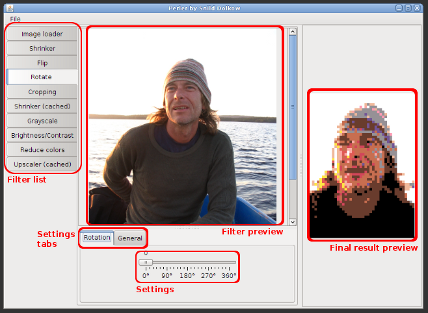
On the left side is the filter list. Perler is built upon this chain of image filters. To change the settings of a filter, choose it in the filter list.
In the center are the settings for the currently selected filter. The filter preview displays what the current filter will produce. Use the settings tabs to switch between different groups of settings.
To the right is the final result preview. This panel always shows the output of the last filter in the filter list.
5. What do I do?
A good place to start is probably to load an image. Select the Image Loader filter in the filter list, then click the Browse button. Find and open your image.
Now you'll probably see a message along the lines of "palette is empty". That's because the palette is empty. Don't worry, we'll fix it!
Select the filter Reduce colors. On the Palette settings tab, click the Edit palette button. Check the boxes next to the colors you want to enable. You can choose from different sources at the top. More information on palette settings can be found here. When you're done, click the OK button.
6. Where do I go from here?
Start fiddling with the filter settings. If you want more information, the Filters page is a good place to start.
 Download
Download Run online
Run online





